How to edit your Samsung Smart TV’s name
इस लेख को हिंदी में देखने के लिए कृपया यहाँ क्लिक करें
Customizing the TV’s device name will make it more personal and recognizable. This will also help enhance the TV’s connection with other devices. Follow these steps to achieve this.
- Device screenshots and menus may vary depending on the device model and software version.
2025 model TVs
You can use the following instructions to find the About TV menu on your Samsung TV.


Notes:
- You can also view information by scanning the QR code displayed on your TV.
- You can also start this function by pressing and holding the Play/Pause button for 5 or more seconds. Continue holding the button until the customer information pop-up window appears.
 Home button on your Samsung remote control then select Menu
Home button on your Samsung remote control then select Menu

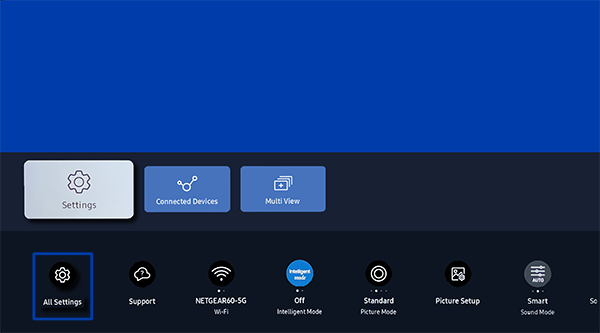
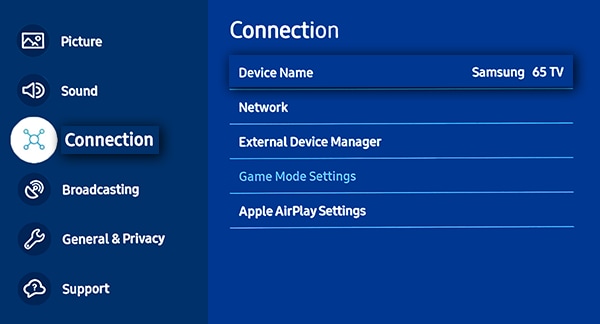
 Home button on your Samsung remote control to bring up the Smart Hub and then select
Home button on your Samsung remote control to bring up the Smart Hub and then select  Settings.
Settings.

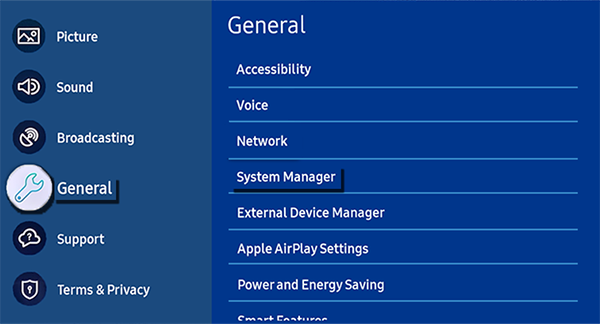
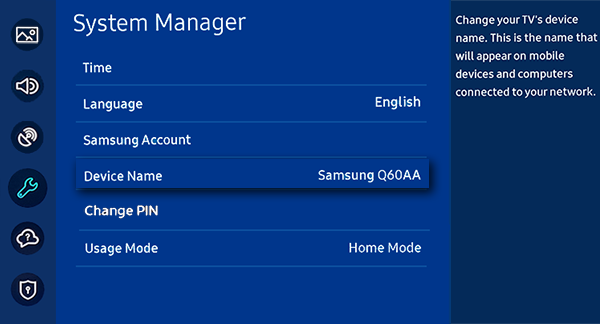
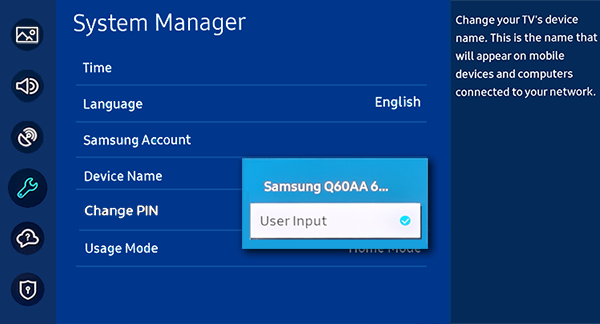

For more information, please get in touch with Samsung customer care.
Thank you for your feedback!
Please answer all questions.
RC01_Static Content : This text is only displayed on the editor page





