How to stop accidental screen touches on your Galaxy phone
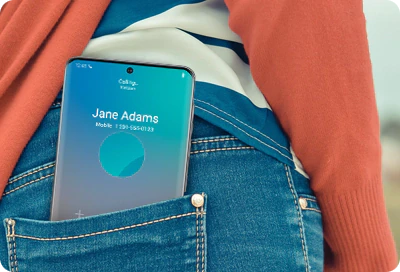
Pocket dials and random messages filled with gibberish can be annoying or downright embarrassing. Fortunately, your Galaxy phone includes a built-in feature called Accidental touch protection, which helps prevent these mishaps. When enabled, it keeps the screen off in dark places like your pocket or bag, so you don’t accidentally tap or swipe your way into unwanted calls or texts.
Note: The information provided applies to Galaxy phones sold in Canada. Screens and settings may vary depending on your country or carrier.
Because your Galaxy phone likely spends a lot of time in your pocket or bag, it's a good idea to turn on Accidental touch protection. This feature helps prevent unintended screen touches while your phone is tucked away.
Notes:
- Default setting: The Accidental touch protection feature is enabled by default on most Galaxy phones.
- For Galaxy Z Flip users: You can turn off the Fingerprint always on setting to prevent accidental fingerprint scans. To do this, open Settings, then search for and select Fingerprint always on. If you already have a fingerprint registered, you can turn the setting Off, or choose a different option like Cover screen, Main screen, or Cover and main screens.
- Bypass in dark places: If you're in a very dark place and need to use your Galaxy phone, simply swipe the Lock icon that appears on the screen left or right to dismiss Accidental touch protection.
Thank you for your feedback!
Please answer all questions.
The coding for Contact US > Call > View more function. And this text is only displayed on the editor page, please do not delet this component from Support Home. Thank you






